WhatsApp is one of the most popular messaging applications in worldwide. But the conventional app is not made for businesses, and using it for commercial purposes can be considered a SPAM practice by many users.
For this reason, in 2018 WhatsApp Business emerged, a new edition designed for use in ecommerce and online marketing. Thanks to this app, companies can take advantage of all the features of WhatsApp and communicate effectively with their customers.
Today I want to explain what WhatsApp Business is, what are its main features, and how to install and configure it. In addition, at the end of the article, I will give you some useful tips to start using it in your digital marketing strategy.
Table of contents
What is WhatsApp Business?

WhatsApp Business is a free app available for both Android and iOS. Aimed at e-commerce, its objective is to facilitate and streamline communication between brands and their customers through a business profile on WhatsApp.
With this profile, you can offer relevant company information, send messages and updates to customers, answer any questions they have and give them support, create product catalogs, etc. All this by taking advantage of the features of one of the most popular messaging systems in the world.
WhatsApp Business Features
1. Instant messaging
With WhatsApp Business, you can communicate instantly with customers, create groups, send messages to many people at the same time, include emojis, stickers, photos and videos, update your status to inform about news, etc.
In this way, your online business can have a presence on WhatsApp in a natural and even fun way, as if it were just another contact in the list of your customers.
In addition, you can add a profile picture and interesting information such as address, business category, description, business hours, email and website address, so that users can get to know your business better and get in touch.
2. Direct Link
WhatsApp for Business allows you to send a direct link to your contacts so that they can write to you without having to give them a phone number. You can also place a QR code on your business card or on your own establishment: the user will only need to scan it to be able to contact you.
3. Automatic replies
Another feature of this edition of WhatsApp for ecommerce is that it allows you to create automatic welcome messages, absence messages and quick responses to facilitate interaction with customers, even if you are not connected at a certain time.
In this way, you don’t need to keep an eye on incoming messages all the time, and you can handle a large number of contacts quickly. These automatic replies are very easy to set up, as we will see below.
Using the WhatsApp app for business allows you to tag all your customers or contacts in order to keep them organized and make your work faster. For example, you can create tags for new customers, regular customers, new orders, unpaid orders, paid orders, complaints or anything else you can think of.
5. Status update
Something that everyone loves about WhatsApp, are the statuses. And the WhatsApp for ecommerce edition keeps this functionality so you can show users updates with news about the business or any useful information you decide to share.
6. Access to statistics
As a marketing tool after all, WhatsApp for Business gives you access to statistics with conversation data. For example, the number of messages sent, delivered, read and received. This will help you measure the customer experience and the loyalty they are acquiring towards your brand.
7. Product catalog
This is the functionality that turns WhatsApp into a real ecommerce channel. Indeed, the application allows you to upload the products and/or services of the store to create a catalog that allows users to know what you sell and at what price.
How to install WhatsApp For Business?

Now that you know what WhatsApp Business is and what are its main features, I will explain how to install and configure the app to start using it.
1. Download and install the application
As we have already seen, WhatsApp ecommerce edition is a free app like any other, so you can download it from Google Play (Android) or from the App Store (iOS) without any problem.
Once downloaded, open the app and click OK and continue (if you click on I don’t have a business, it will close automatically). And don’t forget to accept the permissions that WhatsApp Business requires to work. One is to access images, media content and files on your device. And the other is to access your contacts.
2. Verify your phone number
Once the app is installed, you need to have a unique number for your WhatsApp Business account or, on the contrary, convert your personal account into a business one.
To register with a business phone number, you have to first choose the country and then enter the number. If this number was already registered with WhatsApp, the application will ask you if you want to use it for WhatsApp Business. If you want to use it, just press the Continue button.
The application will ask you for access to read your SMS in order to verify your phone number. To do this, just click Continue. But if you do not want to give this permission to WhatsApp, click on Not now and wait a few seconds for the SMS to arrive. Then, manually enter the code you will receive to verify the phone number.
3. Backup
WhatsApp for Business will ask you if you want to restore a backup to Google Drive, if it was enabled for that number. If you want to do so, press Restore, otherwise press Skip. But note that you won’t be able to restore it later, unless you uninstall and reinstall the app.
4. Customize your profile
Done with the above, you can now enter your business name and a profile picture (the name you can’t change later, but the picture can), and also change your text status and business description by going to WhatsApp settings.
You can also enter the physical address, business category (food, banking, beauty, entertainment, etc.), business hours (always open, appointment only or custom), email and website.
When you have entered all the data you consider relevant, press Save and that’s it, you have the WhatsApp Business app installed and a company profile to start communicating with customers.
But first you must configure some basic aspects of the application, such as welcome messages, quick replies and away messages.
Configuring basic aspects of the application…
Welcome messages
- Go to the settings in the application menu.
- Select Company settings.
- Tap on Welcome message.
- Tap on the message to edit and type what you want.
- Choose from the list of recipients who will receive it: Everyone, Those not in the contact list, Everyone except… or Send only to….
- To finish, press Save.
Quick answers
- Go to the settings in the application menu.
- Select Company Settings.
- Click on Quick Replies.
- Click on Add (+) to create a new quick reply.
- Type the message you want.
- Set the keyboard shortcut to use.
- Type the keyword of the quick reply, which is the one that will allow you to easily find it among the others. You can use up to 3 keywords for each quick reply.
- Click Save to confirm your changes.
Away messages
- Go to the settings in the application menu.
- Select Company settings.
- Activate the Absence message option.
- Tap in the message box to edit it and type what you want.
- Confirm your changes by tapping OK.
- Choose the schedule you prefer: Always send, Custom schedule or Out of business hours.
- Choose the list of recipients: All, Those not in the contact list, All except… or Send only to….
- To finish, click Save.
How to start using WhatsApp Business in your digital marketing strategy?
To conclude this article, I want to give you some tips so you can start using the WhatsApp app for ecommerce in your digital marketing strategy.
There are many ways to do it, but the most common are to place a chat button on the website or a link in the newsletter. That way, both subscribers and new visitors will know that you are using the app and will be able to contact you easily.
It is also convenient to use WhatsApp Business in the decision and sales processes of the customer journey. In the decision process, you can create private groups to establish a stronger bond with a certain group of users. And, in the sales process, you can answer questions about the product and close the sale.
Another useful way to use the WhatsApp app for ecommerce is to create Social Ads campaigns strategically and redirect users to the chat to make an appointment, propose a discount, share valuable content or any other strategy that allows you to get more customers and close sales.
These are some classic examples of how WhatsApp Business is used in an online marketing strategy, but they are not the only ones. Therefore, I invite you to investigate and, why not, come up with other ways to get the most out of this powerful messaging application for SMEs.
Related Posts



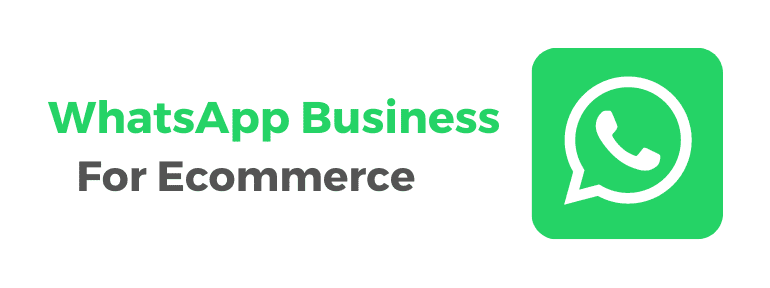
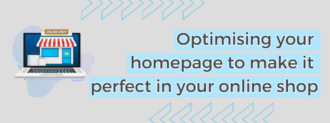
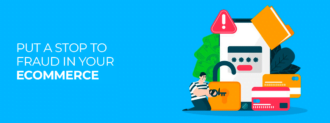
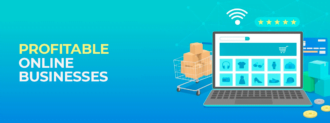
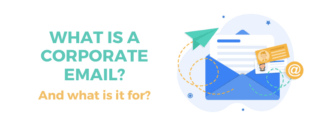
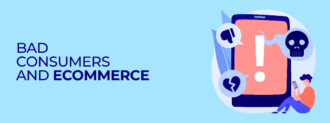
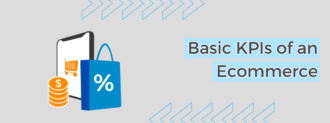
Deja un comentario