If you have multiple online stores you are probably losing your mind trying to manage all their functions and features at the same time.
Mastering everything related to pricing, stock, product sheets and other aspects of your e-commerce is very complicated with just one store.
imagine with two or more!
But if you own several online stores, you probably don’t have to imagine this situation, since you are probably already living it.
Therefore, we invite you to discover how to create a Prestashop multistore so you can manage all your e-commerce’s from the same place.
ready? Let’s get started
Table of contents
what is a multistore?
Before knowing how to create one, it is necessary to know what it is.
A multistore is an online commerce management system through which it is possible to create and manage different individual stores from the same panel
Several CMSs have this option, but the most popular and recommended is the PrestaShop multistore. This is a platform designed exclusively for online commerce.
This option is very useful for brands and companies that sell different items or have several product lines.
Advantages of a PrestaShop multi-shop
For those who manage several virtual stores, the multistore option will become the best ally.
It will allow you to manage all elements related to stock, sales and other aspects of the different stores, while maintaining the individuality of each one.
And all this from a single interface.
But these are the benefits of the system in general, do you know what are the advantages of a Prestashop multistore ? We will tell you about them below:
Different stores with different domain names
A very useful option when you market your products in different countries.
Assignment of roles
You can grant different permissions to each employee with the objective that they only have access to the store that corresponds to them and that they perform, only, the actions that are allowed to them.
High level of customization:
Not only will you be able to customize the stores differently according to aesthetics, but they can also have different configurations in terms of options and functionalities. Therefore, the level of customization is very high.
All this added to the simplification of management that Prestashop‘s multistore makes possible, makes it the most recommended option for any company that needs to manage several online stores at the same time.
how to create a PrestaShop multistore?
Now that you know all the benefits of this functionality, it is time to tell you how to set it up to start enjoying its advantages.
Here are the steps to follow to create a Prestashop multistore.
1. Activate the multistore function
To activate the Prestashop multistore, all you have to do is access Preferences/General. Go to the Activate Multishop option and click Yes.
Once activated, in the advanced settings, a new tab with the name ‘ Multistore’ should appear.
2. Create a group of stores
After activating the function you have two options.
The first is to create a group of stores. This alternative is the most suitable if you need to create different stores, but they share the same product catalog, employees, customers, carriers or other aspects.
Go to the Administration tab, click on Advanced Settings / Multistore / Add a new store group.
Make sure you read all the configuration options carefully, as some of them cannot be modified later.
With this option, any changes you make in one of these stores will also be made in the others.
3. Add a new store
The second option, after activating the PrestaShop Multistore functionality is to Add a new store, when you already have the group of stores configured.
Go to Administration / Advanced Settings / Multistore. In this section you must click on Add store, a button located at the top right of the options.
Then, two blocks appear: Store and Import data from another store.
In this case, you must click on the first block. The second one is used if you want to import content and information from a store you already have configured in Prestashop to the new store you are creating.
Below, discover the most important parameters to identify in each block:
Store
Store name: This is the name that will appear in the main panel.
Store group: Select the group of stores to which the new e-commerce will belong.
Root category: Here you can add stores within a previously configured one, so that they share the same product catalog. But if you prefer it to be independent you must check the default category of the home page.
Theme: Select the design for your online store. You can choose it according to the themes installed in your PrestaShop.
Import data from another store
If you do not want the store to share data with others, just check NO and fill only the previous section.
Import data: This is an option you can uncheck if you want the store not to share data with the rest. Activate it if you want the opposite.
Indicate the root store: If you prefer the second option, you must indicate which of the already configured stores you want the information to be imported.
Identify the data to be copied: Check the boxes you need to copy from the root or parent store.
4. Configure the URL of a store
To do this step you have three options:
- Use a subdomain.
- Set up your own domain.
- Use a subfolder on the same domain.
In the first two cases you need to make sure that the web address of your online store points to the same web hosting, is added to your Hosting panel and associated with the path to the location of the files of the store in Prestashop.
already decided?
Go to Administration / Advanced Settings / Multistore.
In the Multistore tree go to the created store and in the Store block on the right you will find a button that says Click here to set a URL for this store.
Two alternatives will appear: URL Options and URL of your store.
The first one should only be clicked if you want the new store to become the main one within the group.
So, in this case, you must click on URL of your store and fill in the sections with the corresponding information. Domain, SSL domain, physical and virtual URL, are some of the boxes that appear.
Concussion
These are the steps to create a Prestashop multistore. The elements related to the configuration and functionalities of each store, will depend on the specificities that each of your e-commerce’s have.
We hope that with this guide you have, at least, a notion of how a multistore works, its many advantages and the process to create one in Prestashop.
If you have more specific questions or doubts in mind, let us know in the comments



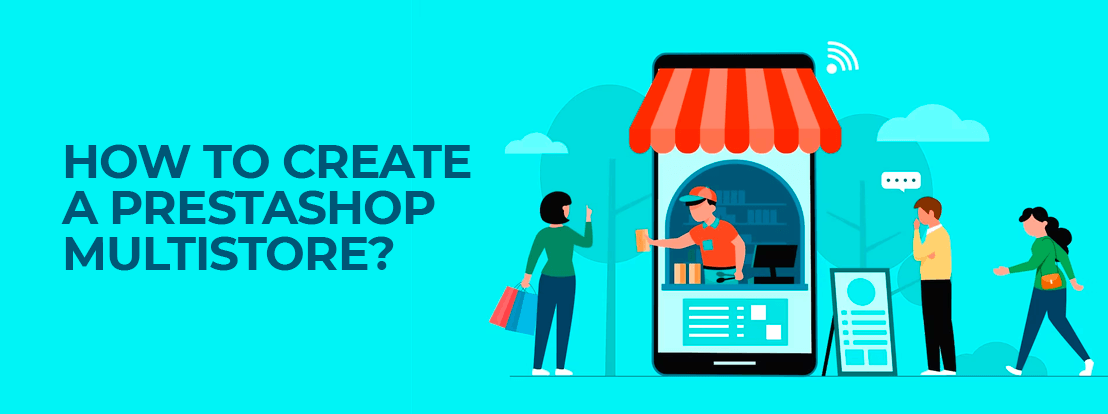
Deja un comentario