Google Analytics 4 (GA4) is the latest version of Google’s web analytics tool, designed to provide a more complete view of the customer journey in a digital environment that is becoming increasingly complex.
Unlike its predecessor, Universal Analytics, GA4 focuses on user-centric events and data, enabling more detailed analysis of user interactions with your website or app.
One of the key features of GA4 is the ability to create and manage conversions more intuitively.
Table of contents
Understanding conversions in GA4
Before we dive into how to create conversions, it’s important to understand what they are in the context of GA4:
- Conversions: in GA4, a conversion is any action that you consider valuable to your business. It can be a purchase, a newsletter subscription, a file download, or any other event that represents a key objective in your marketing strategy.
- Events: GA4 works on an event-based model, which means that almost every interaction a user has with your website or application is recorded as an event. A conversion is simply an event that you have marked as especially important.
Setting up Events in GA4
To create conversions, you must first make sure that the events you want to track are configured correctly in GA4. This can be done in several ways:
- Automatic events: GA4 includes a number of automatic events that are tracked without additional configuration, such as page_view, scroll, click, among others.
- Recommended events: In addition to the automatic events, Google recommends setting up additional events that are common to many types of websites and applications, such as purchase, sign_up, and view_item. These events require minimal implementation and provide valuable data.
- Custom events: If you need to track specific interactions that are not covered by the automatic or recommended events, you can create custom events. This allows you to capture virtually any action that occurs on your website or application.
Creating custom events
If the default or recommended events don’t meet your needs, you can create custom events in GA4. Here’s how to do it:
- Access the event settings: in your GA4 account, go to the “Events” section in the side menu. Here you will see a list of all the events that are currently being tracked.
- Create a new event: click on “Create event”. You will be asked to define a name for the event and specify the conditions under which it should be triggered. For example, you can set up an event that is triggered when a user clicks on a specific button.
- Test your event: once you have created your event, use the “Debug Mode” in GA4 to make sure it is working correctly. This will allow you to view the events in real time and confirm that they are registering as expected.
Mark an event as a conversion
After setting up the events you want to track, the next step is to mark one or more of these events as conversions. Here’s how to do it:
- Log in to the “Events” section: in your GA4 account, go to the “Events” section. Here you will see a list of all the events being tracked.
- Select the event for conversion: look for the event you want to mark as a conversion in the list. It can be an automatic, recommended or custom event.
- Mark as conversion: next to the event name, you will see a switch that you can flip to mark the event as a conversion. Once you do so, this event will be tracked as a conversion in your reports.
Measure Conversion Performance
Once you’ve marked your key events as conversions, it’s crucial to measure and analyze their performance to understand how they contribute to your business goals. In GA4, you can do this in the following ways:
- Conversions report: GA4 has a specific report for conversions, where you can see how many times each conversion has been triggered, as well as other related metrics, such as conversion rate.
- Funnel analysis: use the funnel analysis tool to visualize the journey of users from the moment they arrive on your site until they complete a conversion. This will allow you to identify weak points in the funnel and optimize your site to improve conversion rates.
- User segmentation: create user segments based on conversions to analyze the behavior of users who have completed a conversion versus those who have not. This can help you discover behavioral patterns and opportunities for optimization.
Ongoing Optimization
Once you’ve set up and started tracking conversions in GA4, the work doesn’t stop there. It’s important to adopt a continuous optimization mindset to make sure you’re getting the most out of your data:
- Review and update events: as your business evolves, you may need to adjust the events you’re tracking or create new events to capture additional interactions.
- Analyze performance regularly: perform regular analysis of your conversion performance to identify trends, patterns and areas for improvement.
- Experiment with A/B testing: use A/B experiments to test different variations of your key pages or processes and see which results in more conversions. GA4 can integrate with tools such as Google Optimize to facilitate these experiments.
Integrations and advanced usage
GA4 offers a number of integrations with other Google and third-party tools that can further enhance your conversion measurement and analysis capabilities:
- Google Ads: if you are using Google Ads, be sure to link your GA4 account to import conversions and use them in your remarketing and ad optimization campaigns.
- BigQuery: for more advanced analytics and data warehousing, consider exporting your GA4 data to BigQuery. This will allow you to perform complex queries and analyze large volumes of data.
- Google Tag Manager: use Google Tag Manager to manage and update your event tags without the need to modify your website code, making it easy to implement new events and conversions.
Conclusion
Configuring and optimizing conversions in Google Analytics 4 is essential to better understand user behavior and improve the performance of your digital marketing campaigns.
With GA4, you have the flexibility to create custom events, mark the most important ones as conversions and analyze their impact on your business through detailed reports. Remember that the key to success in digital analytics is continuous optimization, using data to make informed decisions and improve the user experience on your website or app.
With the right tools and strategies, GA4 can be a powerful ally to maximize your conversions and achieve your business goals.
Related Posts



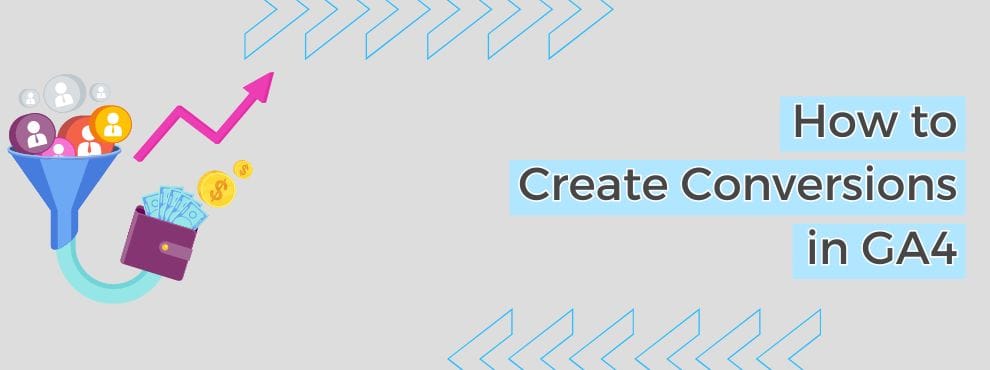

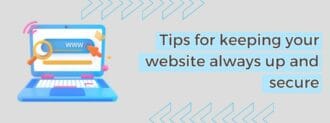
Deja un comentario