Today I want to show you how to install Google Analytics in Prestashop step by step
We know that keeping track of what happens in our business is essential. In physical stores we know how to do it, we have been doing it for many years, but… how can we keep track for our ecommerce?
Installing Google Analytics in Prestashop is very simple and can provide you with all the necessary metrics so you can measure the exact values to be able to make a perfect campaign, for example. Knowing these metrics is very important because they help you decide on the different actions you have to take to make your online store successful
Let’s see right now how to set up Google Analytics in Prestashop
Table of contents
How to install Google Analytics in Prestashop
To be able to insert Google Analytics in Prestashop, we will proceed to follow just 3 steps, since, the best of all is to use prestashop modules
The steps to follow to install Google Analytics in Prestashop are as follows
- Create Google Analytics account
- Get tracking ID
- Install Google Analytics module.
- Integrate and configure Google Analytics in Prestashop
With just these steps you will have your measurement tool ready for your ecommerce. Let’s see how to follow these steps correctly so that there is no failure and Google Analytics in Prestashop correctly installed and configured
Create a Google Analytics account
Creating the Analytics account is the first thing we have to do to get to integrate Google Analytics in Prestahsop. To do this, you will have to click here .It’s a link that takes you to the official page where you can easily create your account.
Get tracking ID
Once the account is created, you will have to choose the option “website” and without fear, click on the button that says “Get tracking ID”.
This is the second essential step to achieve our goal, install Google Analytics in Prestashop.
With this code, we can have a unique ID with which to allow Prestashop to make measurements from Google Analytics.
Install Google Analytics Module
Through the administration panel in Prestashop, we are going to download the Google Analytics Module. As in any online store, we look for what we want and download it, but you have to be alert and not to be confused with the Google Analytics API
In the modules area you will find it and you only have to click on download or install.
Integrating and configuring Google Analytics in Prestashop
Do you remember the code obtained in the second step? Well, it’s time to use it, because we are a few minutes away from having Google Analytics in Prestashop
You have to go to the Google Analytics module configuration. Look for “Google Analytics Tracking ID” will be a little further down. When you see it, just paste your tracking ID obtained earlier.
Don’t forget to save your changes!
If you have followed the steps correctly, you will know how to install Google Analytics in Prestashop. As you’ve seen, it’s a quick and easy process and provides you with many benefits. When you have to make decisions, you will already have Google Analytics in Prestashop and you will be able to take a look at the metrics whenever you want
I hope it has helped you and if you have any questions or problems that you have encountered in the process, do not hesitate to go to the comments.



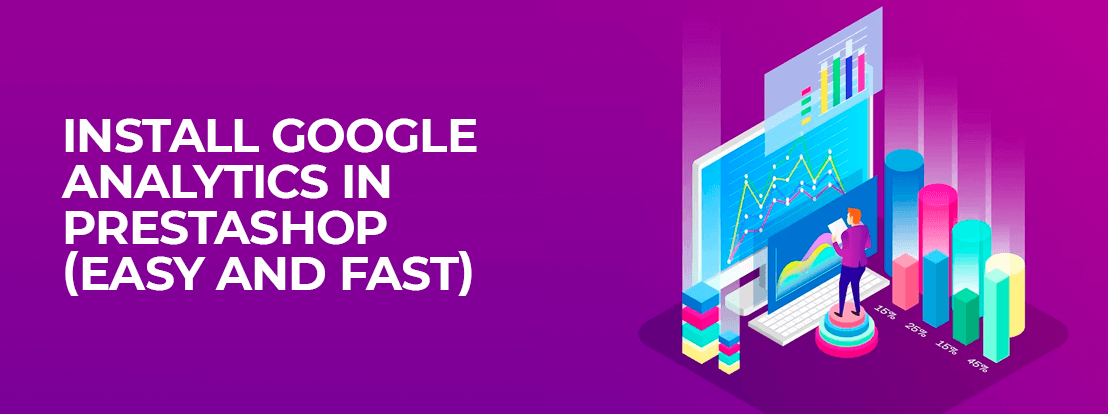
Deja un comentario