In order to achieve a higher number of sales in our stores, it is always advisable to offer different payment methods for users. And PayPal is one of the preferred payment methods for consumers. But if you want to install it in your online store, first of all, you will have to get the PayPal APIs. That’s the Application Programming Interface.
Thanks to this set of commands and functions that make up the PayPal API, customers will be able to make payments from this platform in your online store with PrestaShop v6. We tell you how to get them! (and those for version 7, coming later).
Steps to obtain the PayPal API data for PrestaShop v6
1- The first thing you need to do is to register with PayPal by entering the necessary information. Once registered, log in to the PayPal account.

2- At the top of the page, click on Profile
And in the drop-down menu, select Account settings

3- Once you have selected Account settings. It will show us different sections about the configuration of our account, click on Selling options.
Once we have selected Sales Options, we will select the API Access option by clicking on Change.
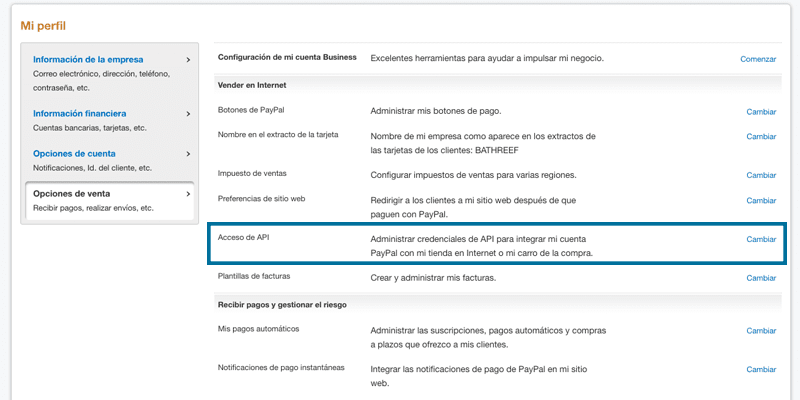
4- Next we will enter the section of Your payment API credentials, once here we find different integration options, our option to configure in our store is the option NVP or SOAP API Integration, where we will click on Manage API credentials
5- In the next step, we go into the API credentials request. In which describes the three elements we need to configure PayPal in our store and where we will have to choose the option Request an API signature to view the content.

6- Once we have done all the steps, we enter the final section of View API signature, where we can see the three necessary data to configure our payment method with PayPal. By clicking on ‘Show’ we will be able to see the corresponding data.

Following these steps you would have the necessary data to insert the PayPal APIs in your online store with PrestaShop v6 version, and be able to offer the option to pay through this platform.
If you have any questions, you can leave them in the comments!
Related Posts



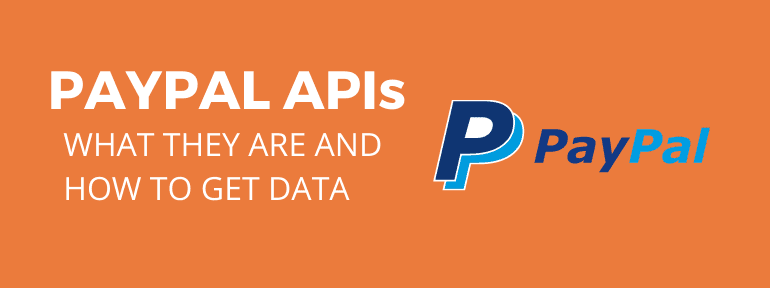
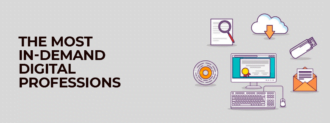
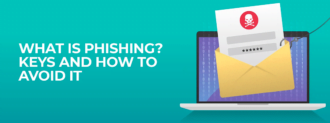
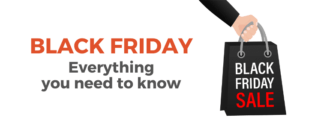

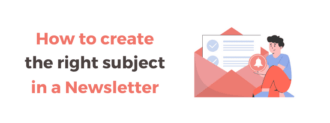
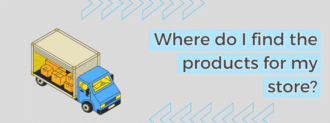
Deja un comentario