If you have WordPress or if you’re thinking on having one, knowing what a widget is, is something you can’t escape from. And while it may seem like a very obvious concept, it’s necessary that we understand it perfectly in order to bring widgets – and your WordPress website – to its full potential.
Table of contents
What is a WordPress widget?
To put it simply: widgets are blocks added to your WordPress site that allow you to install features that the platform doesn’t come with as standard. You can have them displayed in different places on the page and they can contain basically everything: links, images, text blocks… Anything you need.
The best thing is that you really don’t need to touch any HTML or code, because it’s already “all done”. Even if you use them to include a plugin, which we’ll talk about later.
They’re also very easy to install, you just have to determine where on the page you want the widget to be displayed: footer, sidebar, publications and drag it there. I’ll tell you about it later in the post.
Because first, I want us to check which ones are already installed by default with WordPress so that from there, you can get an idea of how you can use them or what else you may need.
Default WordPress Widgets
If you already have your WordPress installed, you can have a look at the widgets by following these steps:
- Once you’re logged in, head to the left sidebar and you’ll see the Appearance option.
- If you click there, you will see several sections, including Widgets.
- Once there, if you haven’t touched anything, what you see is the default.
And you’ll see something like this. Just below where it says Widgets available, well… these are the widgets available by default in WordPress:

I’ll leave you over here the complete list with the brief description of what each one is for, so you can have it handy without having to log in to your website:
Files
You’ve seen this a thousand times when you enter a blog, for example, and you get a list with the entries of the site sorted by month and year.
Audio
It shows an audio player, and in the player you can put a song, a podcast… as long as it’s an audio, whatever you want.
Search
Well, this widget, as you can imagine, allows you to include a search bar. This is basic. Especially if you have a site with a lot of content, you should always include a search bar.
Calendar
A calendar of blog posts, mostly. That is, instead of going to the list by months that we talked about before, you can go directly to the date you want from the calendar and once there, read the post in question.
Categories
Every website or blog has different categories to classify information. With this widget shows the list or dropdown of these categories, so that the user can go directly to where he is interested.
Recent comments
This widget is pretty obvious: it shows the latest comments that users have left on your WordPress. Either on posts or on business landing pages.
Gallery
Another widget whose function is obvious: it shows the user a gallery of images. You can select whatever images you want, of course.
Image
In this case, instead of a whole gallery, it shows a single image where you need it.
Video
Depending on the type of content, we know that many users like visual content. With this widget you can display a video from your media library or from YouTube, Vimeo or another provider. But be careful not to go overboard with this, only if you have to. Otherwise, you can make the page load very slowly.
Text
If you need to put a custom text in a specific place, outside the ones indicated for that purpose in the template, this is the plugin for you.
Custom HTML
If you know HTML, this is a great widget, because it opens the door to include the HTML code you need and that you’ve been able to customize. Which offers a lot of flexibility.
Sometimes the main menu isn’t enough and you need to add a navigation menu to your sidebar. Well, with this widget, you can do it very easily.
Tag Cloud
Displays the cloud of your most used tags. Personally, I never use it. Rather than by tag cloud and stuffing 345 links in there – because sometimes we use random tags or simply a lot of them, – it’s preferable to nicely catalog all the content into categories.
Best Widgets to add to your WordPress
Apart from the ones that come included, there’s a whole world of WordPress widgets out there that you should know about. I’ll give you a top 3 of the ones we like the most, but here are many more.
WordPress Popular Posts Widget
While there is a widget that comes pre-installed in WordPress to show your latest blog posts, sometimes you just want to show the most relevant posts. And you can do that thanks to the WordPress Popular Posts widget. Take a look at all its features, because there are a lot of them.
Social Media Auto Publish Widget
This widget can be very useful if you publish content frequently. You can get it from this link and thanks to it, you’ll be able to publish your content on Facebook, Instagram and Twitter automatically, so you don’t have to worry about it.
Ninja Forms Contact Form Widget
You can download it here and insert very professional looking contact forms without having to code anything. They have up to 27 predefined fields and all you have to do is drag and drop.
Add Widgets to WordPress
OK then. So we already know the widgets we have by default, and also that if I want, I can use many more. But how can I install widgets in WordPress? That is, how can I start using them?.
It’s as easy as the WordPress backend itself tells you: To activate a widget, drag it to a sidebar or click on it. To deactivate a widget, it’s not much more complicated either: drag it back to where it came from. This will also delete its settings.
Difference between Widget and Plugin
This is important, because as I mentioned at the beginning of the post, a plugin is not the same as a widget.
When we talk about a widget, as we said before, they’re small blocks that you can include in your website to improve its functionalities. But many times, this improvement is not achieved if you don’t install a WordPress plugin on the corresponding widget.
Let’s look at an example: you want to have social sharing buttons. You can do this with a plugin. But to place those buttons where you want them on your website, you need to have a plugin in that specific place where you want to put them.
If you look at the screenshot, you can include the widgets in the sidebar and various footer areas.

If you need other places different than the ones that appear there, then you’d have to “Create a new Widget area”, from this box:

But for this you must have PHP knowledge and experience. If you don’t, don’t even think about it. Contact a professional if you think you really need to create a new area.
And finally, you have the plugins, which as you can see in this screenshot, is something totally different than widgets.

How many of one or the other you need will depend a lot on the template or the needs you have.
In any case, installing a plugin in WordPress is very easy: just download it and upload it from Plugins > Add new > Upload Plugin button.

But above all, a word of advice: don’t start installing plugins as if it were the end of the world. Many of them can generate incompatibilities, when removed they can “break” the web or simply slow down its loading speed, which is bad for your organic positioning or SEO.
Obviously, after all this, we can’t leave without recommending some free WordPress plugins, so you can start using them on your website if you see it necessary. So here is our top 3 plugins.
The best free WordPress Plugins
W3 Total Cache
In this case, W3 Total Cache is a plugin to improve the loading speed, for example making sure that the cache of your website doesn’t slow down the page.
Smush
What is Smush for? One of its functions is to optimize your images, since compressing them reduces their weight, which will also help your SEO.
Rank Math
Well, here is the debate between Yoast and Rank Math, and I vote for the latter. I like its interface better. The point is that in your WordPress you can’t miss a plugin that helps you to optimize your SEO
Conclusions
As you can see, the world of WordPress widgets, along with their corresponding plugins, are designed to allow you to customize your website as much as possible, so that it meets both your needs and those of your users. The better you can manage your site and the more complete the user experience you offer, the better performance, sales, and more contacts..
In short, it’s worth spending some time researching to get the most out of this project that you’re managing with so much effort and dedication, don’t you think?
And remember that if you have something to contribute, you can do it in the comments.
Related Posts



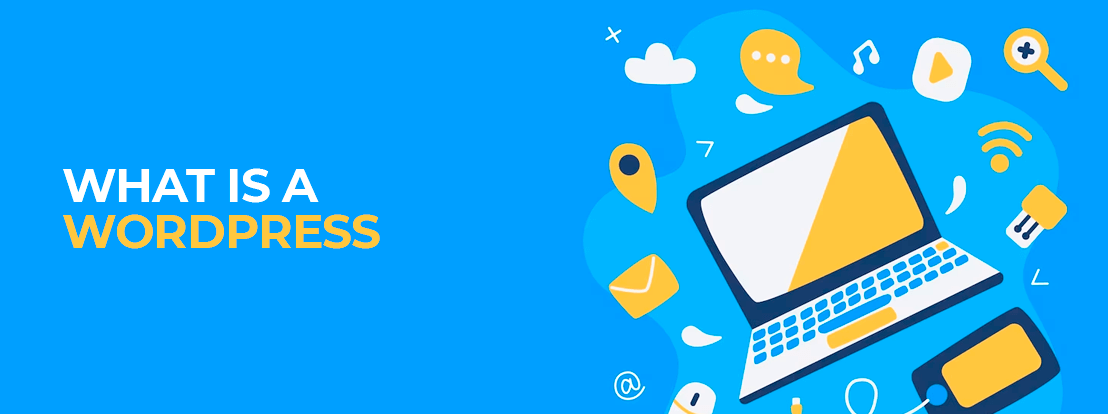
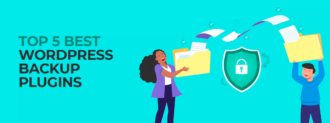
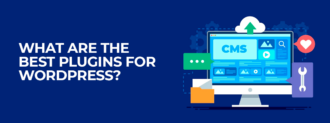


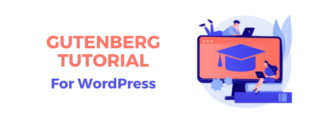
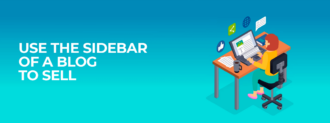
Deja un comentario