Many times, clients who want to grow their business come to our agency but not only they don’t know how to manage Google Analytics (this is normal) but they don’t even have the e-commerce option activated.
PrestaShop Metrics arrived in October 2020 to fill this gap. This analytical solution devised by PrestaShop is a simple way to integrate Analytics into the back end of your store, an environment that the e-commerce owner or manager knows perfectly well.
What this tool does is to have all the key KPIs grouped in a single interface, centralizing the most important data in the PrestaShop back office, to manage the online store in a more optimal way.
Let’s get to know more details. And the first thing you need to know, of course, it’s whether it’s easy or difficult to install it.
Table of contents
Is it easy to install PrestaShop Metrics?
The answer is yes. It doesn’t require any technical knowledge and you don’t have to do much to install it in your online store.
- If you’re building a new store, the PrestaShop Metrics module comes pre-installed. You can access it from the Modules section in the side menu.
- If you already have an existing store and want to start using it, you’ll find it in the Module Catalog tab, where you can install it.
To activate it, you must connect it with your Google Analytics account. If you have several stores associated with the same Analytics account, don’t worry, PrestaShop Metrics automatically selects the one that belongs to that store. Perfect, isn’t it? And if not, you can also choose the property you want manually.
It also synchronizes the data between the PrestaShop backend and the server. Which brings us to the question: Is PrestaShop Metrics going to slow down my store? In this case, the answer is no. It’s a module that works very well with the server and doesn’t affect the speed of your online store, as it has been developed specifically for PrestaShop.
That said, with either a new store or one that is already online, you can track the sync status from the control panel. And when it’s all synced, you’ll see two green checks like this:

Knowing all this, let’s talk about the two plans PrestaShop Metrics has, so you can choose the one that suits you best.
PrestaShop Metrics Basic Plan
The Basic Plan is free and has been running since 2020. It includes:
- The view of the set of key figures in each dimension of the store
- 3 months of historical data
- ECommerce tips and best practices
In the activity tab you’ll be able to see graphs of revenue, number of orders, number of sessions and conversion rate. By clicking on each of these indicators, interactive graphs are displayed with more complementary data that give details about the evolution of this activity.
In addition, you can choose to view the data by day, week or month. Of course, you can narrow it down to the dates you want, choosing them manually in the calendar, and you can also compare the activity by periods. This is the same as in Google Analytics.
Actually, the only advantage I see in this basic version over Analytics is the ease of having all the data in one place, which is very convenient. Besides being a very intuitive interface, and so, overcoming the handicap of the person who is dedicated to e-commerce and the world of data seems difficult.
Although it’s not just about seeing the data, but more about analyzing and drawing conclusions, but that’s another topic. And for that you have the help that the experts have left for you in the tips section.
PrestaShop Metrics Advanced Plan
The advanced plan is PrestaShop’s new bet and was presented on June 10, 2021 as part of the PrestaShop Product Day. This plan is paid, yes, but in return you’ll have more features, such as:
- 14 months of history
- Access to additional tabs
- Unlocking the TODAY view
- Access to more tips
- Real-time synchronization
The TODAY view is very important for those seasons when sales skyrocket (dewormers for your pet in spring, swimsuits in summer, flash sales…) because you can see instantly and in real time what’s working and what’s not.
Imagine a 24-hour sale of discounted products, and you see that one of them is selling out all the time. This allows you to make the decision to put it directly on the homepage as featured, so that it’s seen better for the user; to quickly replenish the stock; to replace the offer with a similar one if you don’t have that product anymore, etc. Or on the contrary, if it doesn’t sell, you can lower the price even more or remove it from the sale and put another one in its place..
That is, the TODAY view allows you to make decisions immediately (within a reasonable margin of time to decide, of course)
In addition to more KPIs and a longer history (14 months) in PrestaShop Metrics Advanced you will have the option of automated reports, multi-store management or data extraction in detail.
It also has tabs with additional key information that you won’t find in the basic version, of which I’ll give you a first look and explain below.

- Business tab. These are the financial KPIs, as it analyzes your sales channels, best-selling products, revenue, orders and all your transactional data to better manage your sales strategy.
- Acquisition tab. Collects the traffic and conversion KPIs, as it analyzes the acquisition channels, unique visitors, sessions… in other words, it crosses the volume of traffic with your Google Analytics data.
- Customer Insights tab. Understand and interpret customer behaviors with specific metrics such as average basket size, abandonment rate, bounce rate..
I’ll leave you with this video, which gives you an overview of the PrestaShop Metrics Module.
New features coming soon
One of the things they are most proud of at PrestaShop is their way of making the platform “user centric”, that is, improving it thanks to the continuous feedback they receive from users.
That’s why they’re already clear about some of the next features they will be implementing in the near future:
- Receive a report by email, every week, summarizing the essential information with key data.
- Possibility to export all the data in an easy and personalized way.
- Analyze the conversion tunnel stage by stage.
- Compare your metrics with those of your sector of activity.
Conclusions
The PrestaShop Metrics module seems to me a good solution for those who don’t have the time or the knowledge to manage Google Analytics or to be messing around with a Google Data Studio, – where you can collect all this data and more. Because obviously, the person who owns or manages an eCommerce has to dedicate time to that: to business, and not to become a specialist in analytics.
And that’s the target audience for this module, because as PrestaShop says, this integration of PrestaShop sales data with Google Analytics insights will allow you to make better decisions and save time in your day to day.
So, knowing all this, what do you think? If you’ve never used Analytics because you didn’t know what to do with it, are you going to try this module? Or if you are one of those who do use it, are you going to keep using Google Analytics?
We’ll read you in the comments!
Related Posts



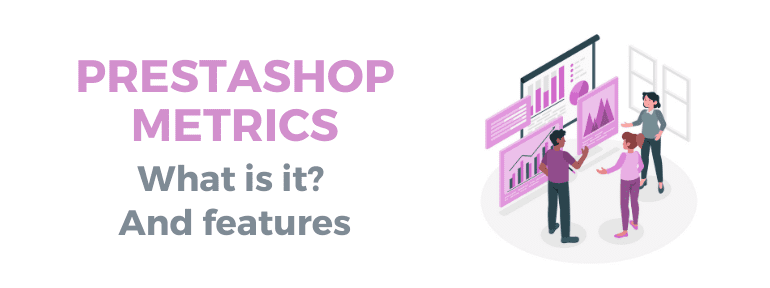
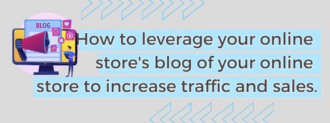
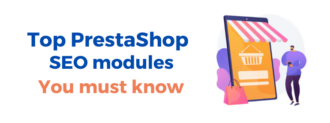
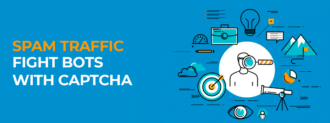
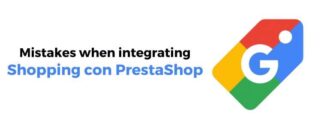

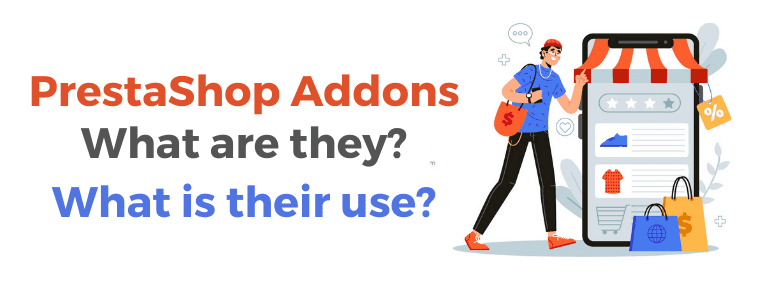
Deja un comentario